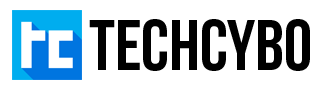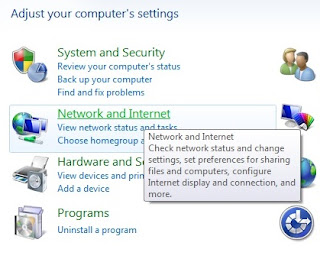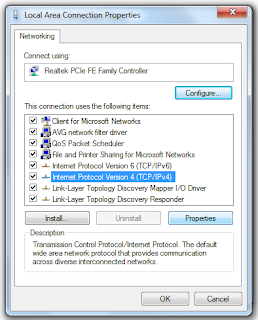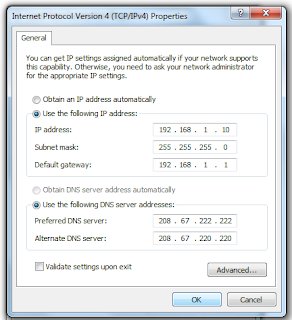BSNL Broadband Problem Solution
BSNL the largest Broadband service provider in India has the latest features like multi-gigabit, multi-protocol convergent ip infrastructure. But the problem is most of the BSNL Broadband users are not satisfied with their bsnl broadband connection because of the slow internet and no internet access for some users. Most of the problems occurred because of the line problems, apart from this if the connection is ok (that means your modem internet indicator shows green light) sometimes its not possible to connect to your internet, even if the wifi is works fine you don’t get internet in your PC. This problem mainly occures because of your DNS settings, so here i show you the step by step instruction to solve the BSNL Broadband connection problem.
Step 1 : First check your broadband modem and make sure all the lights are green (like the above image) then you are ready to go.
if the internet indicator is red then your connection is not ok, in this case call BSNL Customer care, otherwise follow Step 2.
Step 1 : First check your broadband modem and make sure all the lights are green (like the above image) then you are ready to go.
if the internet indicator is red then your connection is not ok, in this case call BSNL Customer care, otherwise follow Step 2.
Step 2 : Goto Control Panel and open Network and Internet
Step 3 : open Network and Sharing Center
Step 4 : open Local Area Connection
Step 5 : Click Properties
Step 6 : Select Internet Protocol Version 4 (TCP/IPv4) and click Properties
Step 7 : Select Use the following IP address radio button
IP address 192.168.1.10
Subnet mask 255.255.255.0
Default gateway 192.168.1.1
Step 8 : Select Use the following DNS server address radio button
Preferred DNS server 208.67.222.222
Alternate DNS server 208.67.220.220