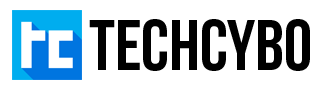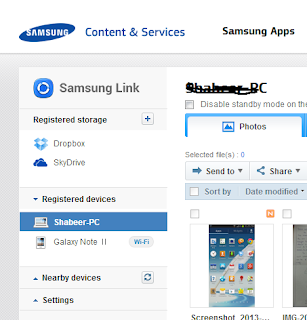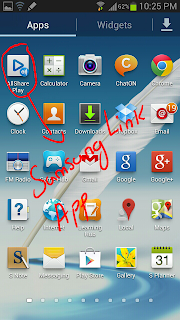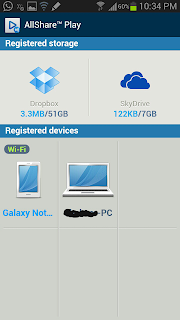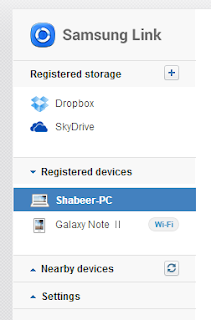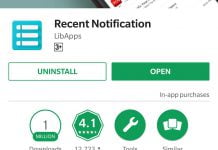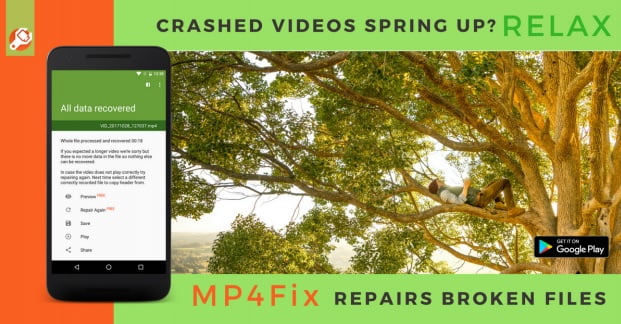Samsung Link – Best way to manage Samsung Smart phones
Samsung Link formerly known as Allshare Play, is a software application that manages your Samsung device across any other smart devices like PC or Tablet, and also it share your phone contents to Smart TV. The Samsung Link only works when all your devices are connected to the same wifi network, this is important because it works only through wifi. If you are using a wifi router as your Internet device then its easy just connect your wifi router to your computer and connect your smart phone through wifi.
How To Manage with Mobile App
Step 1 : Open Samsung Link (Allshare Play) Application from your android device
Step 2 : Sign in with your Samsung account and Register all your connected devices (PC or Laptop)
Step 3 : Add your Storage services (Dropbox, SkyDrive, SugarSync)
Step 4 : After you register your devices and Services you can see that in your app
Step 5 : If you want to transfer any contents from your PC, select your PC from the list, here it shows all your files stored on your My Document Folders, to transfer any files to your device copy the files to your My Documents folder
How To Manage files from PC
Step 1 : Open your Web browser and Go to link.samsung.com
Step 2 : Sign in with your samsung account and install Samsung Link the PC application
Step 3 : There you can see all your registered devices and their contents
Step 4 : Select your Mobile device from the list, here you can browse all your Photos, Videos, Music and access your File Manager
Step 5 : To copy any file or files to your PC simply mark your files and Click Send to —–> Select your PC name from the list
(now the files are copied to your My Documents folder)
In this way you can select your storage service to store files to your cloud.