A SIMPLE TRICK TO SPEED UP YOUR COMPUTER WITH A PENDRIVE
 |
| Pen drive |
If your Computer works slow when you are using multitasking,browsing pictures or playing multimedia files, This is because of you dont have enough memory to store cach files. With the use of this simple trick you can speed up your computer with your USB Pen drive.
Windows Ready Boost can use storage space on some removable media devices, such as USB flash drives, to speed up your computer. When you insert a device with this capability, the Auto Play dialog will offer you the option to speed up your system using Windows ReadyBoost. If you select this option, you can then choose how much memory to use for this purpose. However, there are some situations where you may not be able to use all of the memory on your storage device to speed up your computer.
Some universal serial bus (USB) storage devices contain both slow and fast flash memory, and Windows can only use fast flash memory to speed up your computer. So if your device contains both slow and fast memory, keep in mind that you can only use the fast memory portion for this purpose.
The recommended amount of memory to use for Windows Ready Boost acceleration is one to three times the amount of random access memory (RAM) installed in your computer. For instance, if your computer has 512 megabytes (MB) of RAM and you plug in a 4 gigabyte (GB) USB flash drive, setting aside from 512 MB to 1.5 GB of that drive will offer the best performance boost. The minimum size for any USB flash drive to work with Windows ReadyBoost is 256 MB.
Step by step instructions to SPEED UP YOUR COMPUTER WITH A PENDRIVE
Step 1 : Plug a flash drive or other removable media device into your computer.
 |
| Pc With Pendrive |
Step 2 : Open MyComputer and Right Click the the Properties dialog box for your flash drive or other removable media device.
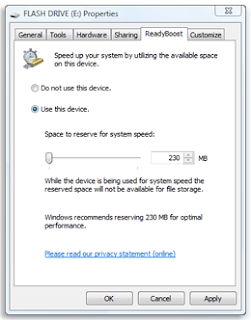 |
| Dialogue box |
Step 3 : Click the “ReadyBoost” tab on the right side of the window. Select “Use this device” and select the amount of space on the pen drive you want to allocate to the computer memory.
Step 4 : Click apply,ok to proceed.
How to Stop Ready Boost
Step 1 : Open MyComputer and Right Click the the Properties dialog box for your flash drive or other removable media device.
Step 2 : Click the “ReadyBoost” tab on the right side of the window. Select “Do not Use this device”
[Ref. Windows]
How to Stop Ready Boost
Step 1 : Open MyComputer and Right Click the the Properties dialog box for your flash drive or other removable media device.
Step 2 : Click the “ReadyBoost” tab on the right side of the window. Select “Do not Use this device”
[Ref. Windows]