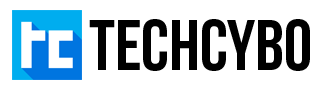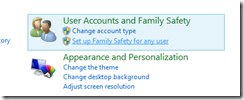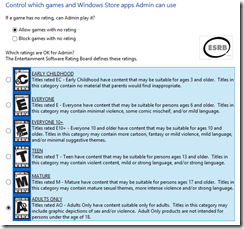Family Safety : Best Parental Control Tool in Windows 8

Are you tired of thinking what your kids are doing with their computer and internet, its not possible to check web history all the , children’s are too good at clearing web history, so this type of manual checking not works all the time instead peeking at your children’s pc you can create a new user account for your children and activate family safety to record the activities of your child anonymously. Family Safety gives activity reports about which websites your kids have visited and which apps and games they’ve used.
Step 1 : Open Control Panel
Step 2 : Click Set up Family Safety for any user
Step 3 : Select any User Account to Set up Family Safety
Note that : Family Safety can’t be applied to a Administrator account, you need a Standard user account to apply Family Safety 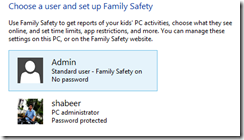
Web Filtering
Web Filtering determines how the user access the web, in this way block unwanted sites and only allow sites that really needs the user.
To filter web sites automatically select the option Set web filtering level
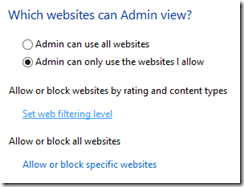
To manually block or allow websites select Allow or block specific websites
Time Limits
Time limits set usage of pc with a defined time period.
The first option Set time allowance create number of hours your kids can use the pc from Monday to Friday and Saturday and Sunday, in this option you can customize the quota to your children. 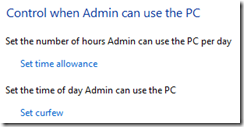
The second option Set curfew customize the usage by hours, if you want to block pc access in midnight you can use this option.
Windows store and game restriction

In this option you can block games by its types with ESRB rating, or block a specific game
App Restrictions
If you want to block any app or a group of apps from using then this option is the one that restricts all the apps you installed in your pc, also you can browse for apps that are not in the list.
Image courtesy of [supakitmod] / FreeDigitalPhotos.net